Signature updates are not being deployed to users
Scenario:
Using Signature Manager Outlook Edition, you have made some amendments to a signature template and/or signature policies, but those changes are not visible to users in Microsoft Outlook or Outlook Web Access.
Solution:
In this situation, we advise the following checks:
The policy tester
The Exclaimer console has a built-in Policy Tester, which is helpful to determine which signature policies should or should not be applied to users specified in the signature policy conditions.
To access the Policy Tester, open the Exclaimer console and select the Policy Tester branch in the navigation tree. Then, specify the user you want to perform the test as, and click the Run Test button to see which policies are applied, and why:
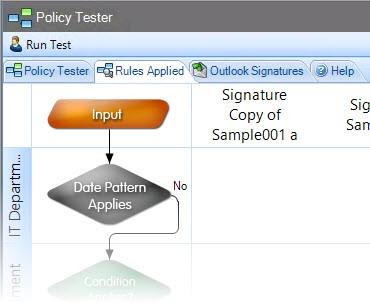
If the Policy Tester
shows no policies or the wrong policy is applied, review the conditions and
exceptions specified for the policy and ensure that the user matches these in
order to trigger signature deployment.
The Exclaimer event log
If the Policy Tester shows that a user should have a policy applied but no signature is deployed to Microsoft Outlook on that user’s computer, use the Exclaimer event log to confirm that the signature for the user has been deployed to the signature deployment share successfully.
To access the Exclaimer Event Log, open the Exclaimer console and click the Status link in the Actions pane:
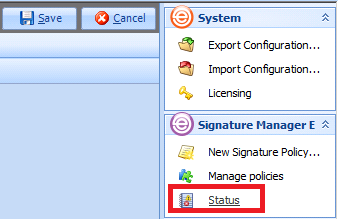
The Windows Event Viewer
is displayed, with the Exclaimer branch
selected:
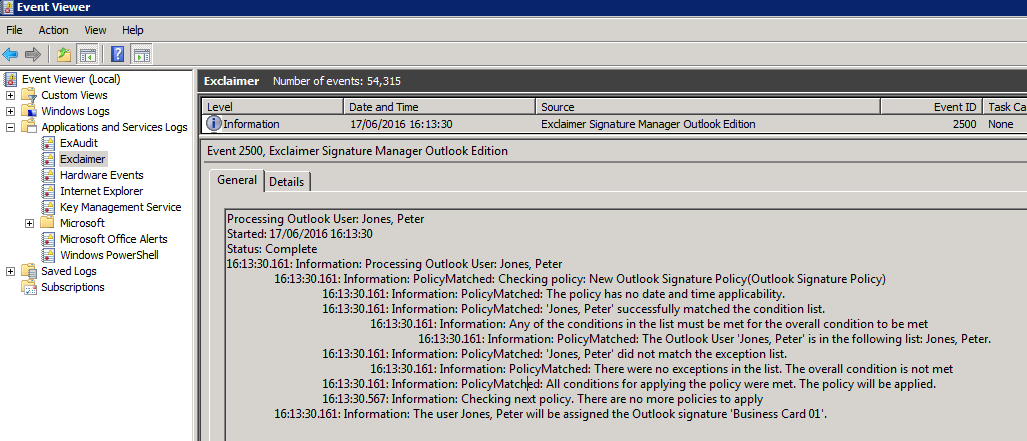
Here, an event is logged for each user specified in the
signature policy conditions. The event will detail which signature policies apply
for the user, whether the signature was deployed successfully, or if an error
occurred processing the user’s signature.
ExSync.exe
In order for users to retrieve signatures from the signature deployment share for use (in Microsoft Outlook) on their computer, the user must run ExSync.exe.
The ExSync.exe file can be found in the signature deployment share. If you are not sure where this is, click the Signature Creation tab for the appropriate Signature Deployment Policy and check the Create the signature in this network share field at the bottom of the window:
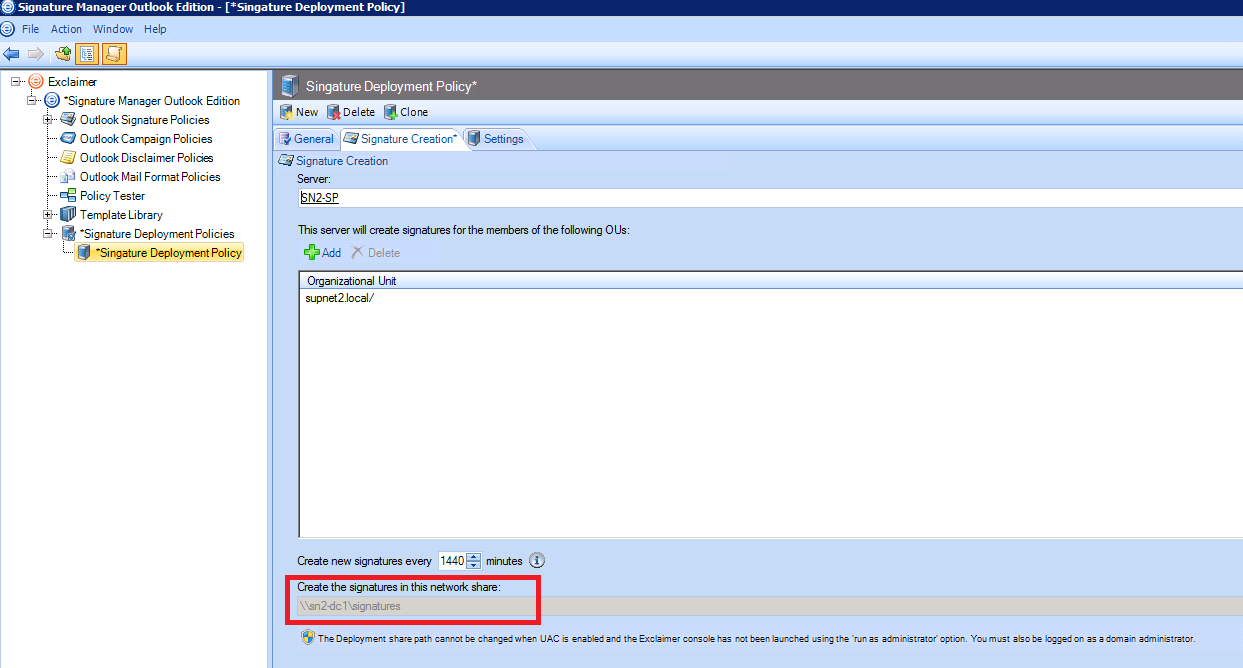
Typically, ExSync.exe
should be deployed via a logon script or GPO, so that it runs and checks for
signatures updates when the user first logs on.
ExSync.exe runs as a process for the logged on user. If it is
running, it will be visible as a running process in the
Windows Task Manager:
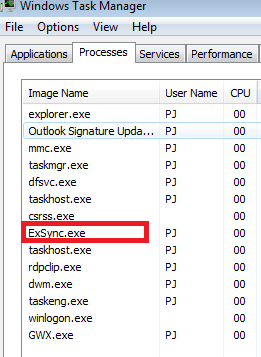
If it is not visible here, signatures will not be updated until it is run. You may need to investigate why the logon script or GPO is not deploying ExSync.exe to the users at logon. For information about deploying ExSync.exe automatically, see:
After running ExSync.exe (from the signature deployment share) an event will be logged in the Event Log on the user’s computer. The event will indicate that either the signature was updated successfully, or that it failed to update:
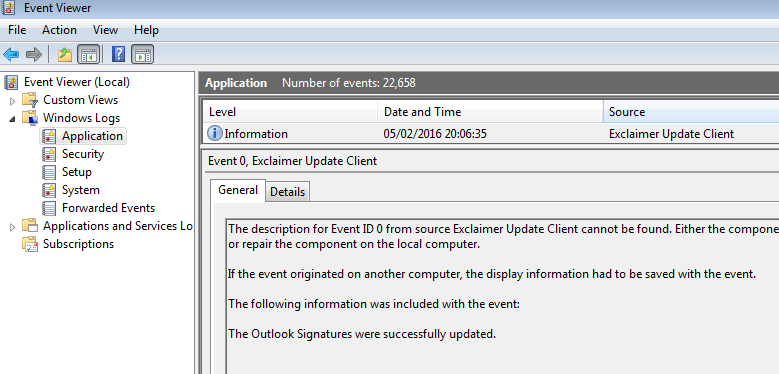
Customer support service by UserEcho