Incorrect or no signature is applied to an email using Signature Manager Exchange Edition
Scenario:
You have installed Signature Manager Exchange Edition on your Microsoft Exchange server and configured signature policies to append a signature to messages submitted to the server.
However, when you send a message from your email client (Microsoft Outlook, OWA, mobile device, etc.) you find that either the wrong signature is applied, or there is no signature at all.
Solution:
In this situation, we advise the following checks:
- Multiple Microsoft Exchange servers
- The policy tester
- Signature formats
- Network service permissions
- The Exclaimer event log
- The Exclaimer Signature Manager Exchange Edition Routing Agent
Multiple Microsoft Exchange servers
If you have more than one Microsoft Exchange server capable of processing messages, ensure that Signature Manager Exchange Edition is installed on all servers.
If the sent message is submitted to a server where Signature Manager Exchange Edition is NOT installed, no signature will be appended.
Signature Manager Exchange Edition should be installed on any Microsoft Exchange server with the Hub Transport role (Exchange 2007/2010) or Mailbox role (Exchange 2013/2016) installed. This ensures that a signature is appended, irrespective of which Microsoft Exchange server the message is submitted to.
The policy tester
The Exclaimer console has a built-in Policy Tester, which allows you to define a message with particular properties (sender, recipients, subject, etc.) and test which signature policies would be applied.
To access the Policy
Tester
, open the Exclaimer console and select the Policy Tester branch in the navigation tree. Then, specify required
properties and click the
Run Test
button.
Using the policy tester does not send a real message. Its purpose is only to
show which policies are (and are not) applied, and why:
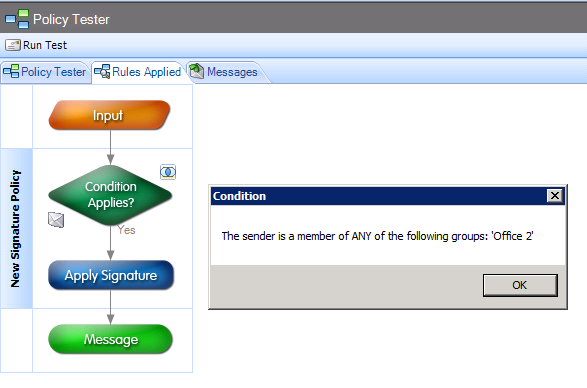
It also provides an example of the outputted message (on the Messages tab) to show how the email would look to the recipient if it was real.
If the policy tester shows that no policies, or the wrong policy, is applied, you
should review any conditions, exceptions and other settings defined for the
required policy to ensure that (a) it is defined correctly and (b) that the test
message meets at least one of the required policy’s requirements.
Signature formats
To allow for the fact that email messages are received on a range of devices and email clients, signatures templates can (and should) be defined in three formats: HTML, Rich Text and Plain Text.
If the Policy Tester shows that a signature policy is applied, but the received message has the wrong signature applied, access the signature template that SHOULD be applied and ensure you have configured each of the three messaging formats. To do this:
- Open the Exclaimer console
- Select the required template and open it in the template editor
- On the toolbar (above the
Save and Close
icon) you will see tabs for each of the three formats (HTML, Rich Text and Plain Text):

- Click on each tab to create the template for that format.
Network service permissions
In order to apply any images defined in signatures for messages submitted to the server, the NETWORK SERVICE account needs access to those images.
This is because the Microsoft Exchange Transport Service (on the computer where Signature Manager Exchange Edition is installed) runs under the NETWORK SERVICE account.
If the NETWORK SERVICE
account does not have sufficient permissions to access required images, they
cannot be appended to messages. In practice, this could result in a failure at
run time so, to avoid this, the message is delivered with no signature
appended.
To configure required permissions for the NETWORK
SERVICE
account, please see instructions in this
Knowledge Base article.
The Exclaimer event log
If the Policy Tester shows that the message should have a policy applied, but a real message test results in no signature being applied, use the Exclaimer Event Log to see how the message was processed by Exclaimer.
To access the Exclaimer Event Log, open the Exclaimer console and click the Status link in the Actions pane:
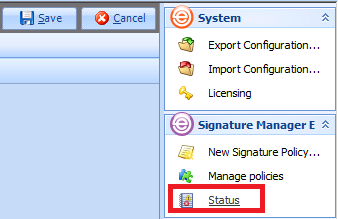
The Windows Event Viewer
is displayed, with the Exclaimer branch
selected:
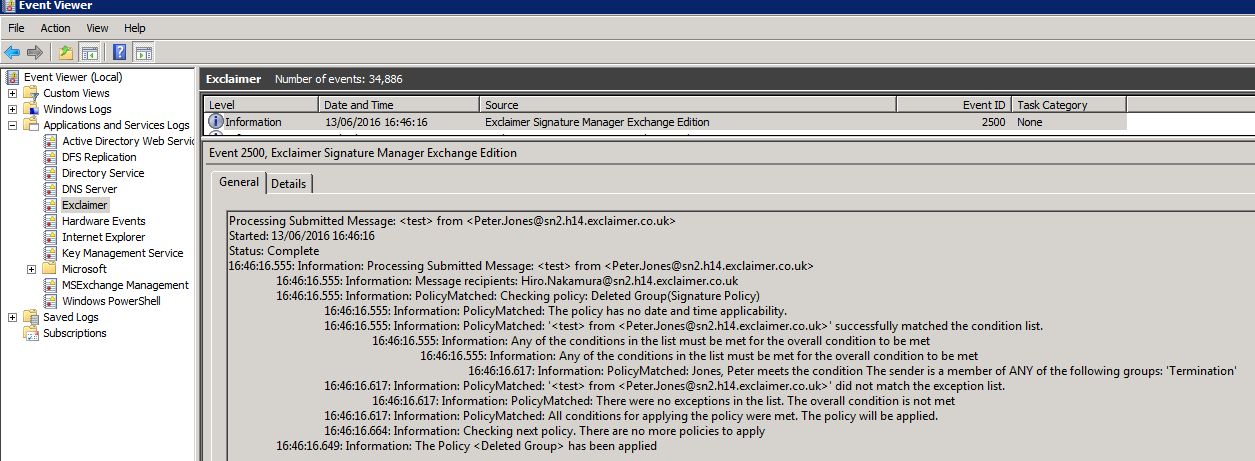
Here, every message submitted to the server will have a separate event logged, at the time the message was submitted to the server.
Using properties of the message that you wish to investigate (date, time, subject, sender, etc.) you can locate the entry for that message in the event log and see how Exclaimer processed it. Depending on the circumstances, an error event may be logged (error messages can vary), or it may be an information event such as that no policy was applied or that a policy was applied.
In some instances, there might be no event logged for the message; typically, this indicates that the message was processed on another Exchange server.
The Exclaimer Signature Manager Exchange Edition Routing Agent
If the Exclaimer Signature
Manager Exchange Edition Routing Agent
is not installed or is disabled,
messages will not be processed by Exclaimer when they are submitted to the
server.
To view the list of installed Routing Agents on the Microsoft Exchange server,
run the following command in the Exchange Management Shell:
Get-TransportAgent
Ensure that the Exclaimer
Signature Manager Exchange Edition Routing Agent
is present and that it is
not disabled:

If the Exclaimer
Signature Manager Exchange Edition Routing Agent
is disabled, run the
following command to enable it:
Enable-TransportAgent -Identity "Exclaimer Signature Manager Exchange Edition Routing Agent"
Afterwards, restart the Microsoft Exchange Transport service to complete the changes.
If the Exclaimer Signature Manager Exchange Edition Routing Agent is not listed, uninstall Exclaimer Signature Manager Exchange Edition and then reinstall it (by downloading the latest Setup.exe from here).
During the uninstall and reinstall process, the Exclaimer configuration is retained and unchanged. No server reboot is required but the Microsoft Exchange Transport service be restarted.
Related help pages
Customer support service by UserEcho