How to hide ExSync popup notification bubbles
Scenario:
When using Signature Manager Outlook Edition, signatures are deployed to a shared folder (a deployment share) and users run ExSync.exe on their computers to retrieve signatures there, for use in Microsoft Outlook.
If there is a configuration change made to Outlook (such as changing the default signature or defining stationary settings), ExSync.exe displays popup notification bubbles by default - this can be annoying for some users.
Solution:
You can hide notification bubbles by making a simple change to the configuration file for ExSync.exe. This file is called ExSync.cfg and it can be found in your deployment share.
- Using Windows Explorer, navigate to your deployment share folder.
- Locate and double click the ExSync.cfg file. The file opens in your default text editor.
- Add the following parameter to the [Global] section:
- Save and close the file.
Note: If you are not sure where your deployment share is, select any signature deployment policy and check the bottom of the settings tab - for example:
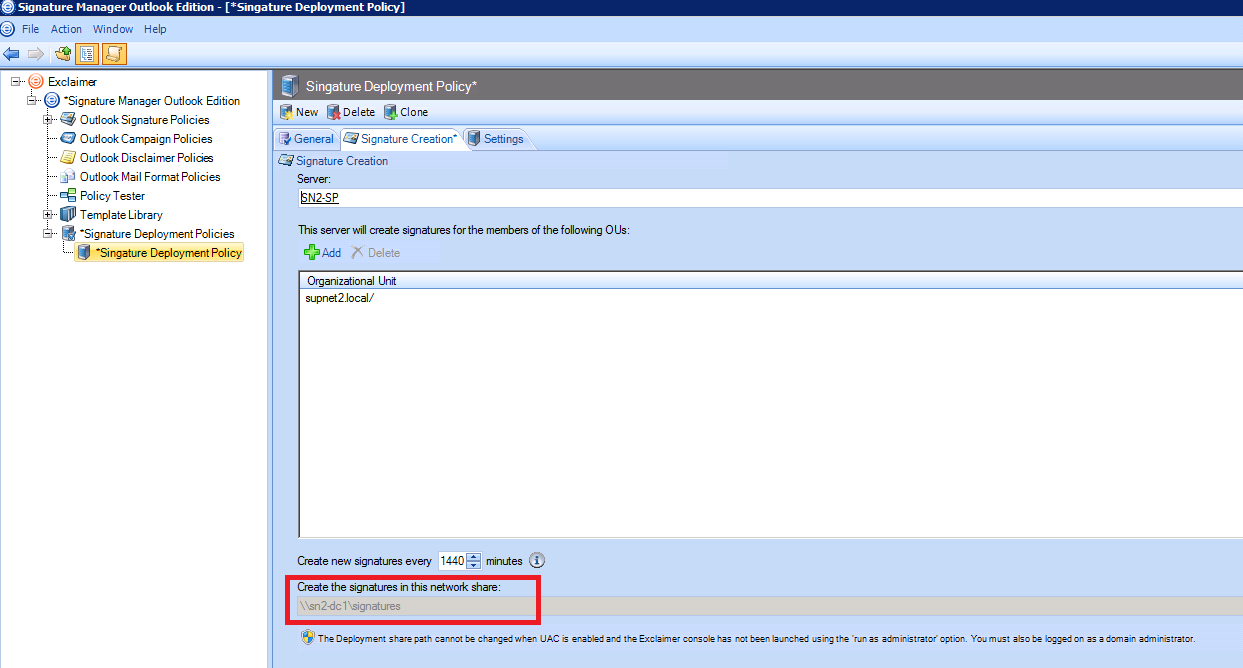
NoBubble=1
For example:
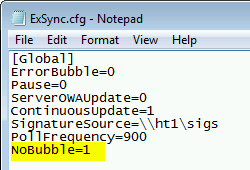
Customer support service by UserEcho