Add hyperlinks into signatures with a URL pulled from the Active Directory using Signature Manager Exchange Edition
Scenario:
You would like to add hyperlinks into signatures with a URL pulled from the Active Directory for each user using Signature Manager Exchange Edition.
Solution:
Signatures can include a wide range of dynamic information using Active Directory fields. These fields are inserted into templates (via the integrated template editor) and then dynamically updated when messages are sent or received.
The Custom Hyperlink and Custom Image fields are specifically designed for you to add content which triggers either a standard hyperlink (e.g. an external URL for a web page), or pulls information from a given Active Directory field.
Custom hyperlink
Using the Custom Hyperlink field, you can specify text to be displayed as a hyperlink, and the associated URL. For example:
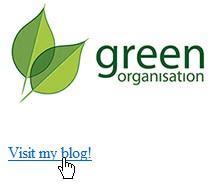
This information is added via a Hyperlink properties window when you add a Custom Hyperlink field to a signature template. For the URL, you
can enter an external address manually (you must enter the full website URL, including its prefix - e.g.
http://), or choose an Active Directory field to interrogate:
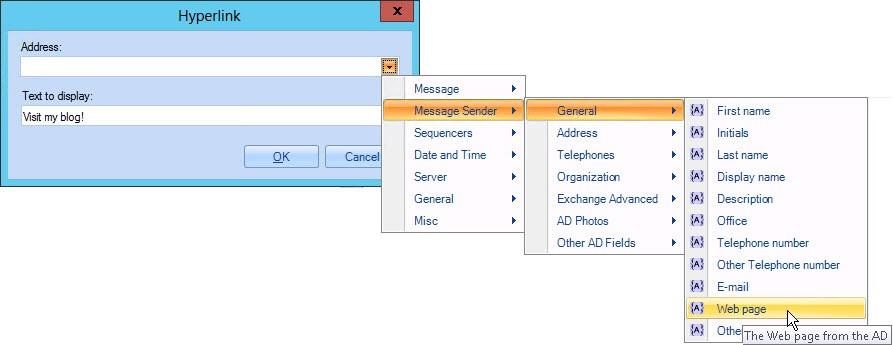
Custom image
Using the Custom Image field, you can specify an image to be used as a hyperlink, and the associated URL. For example:

Note: When
specifying an image location, you can even incorporate Active Directory fields
as elements in the path - for example:
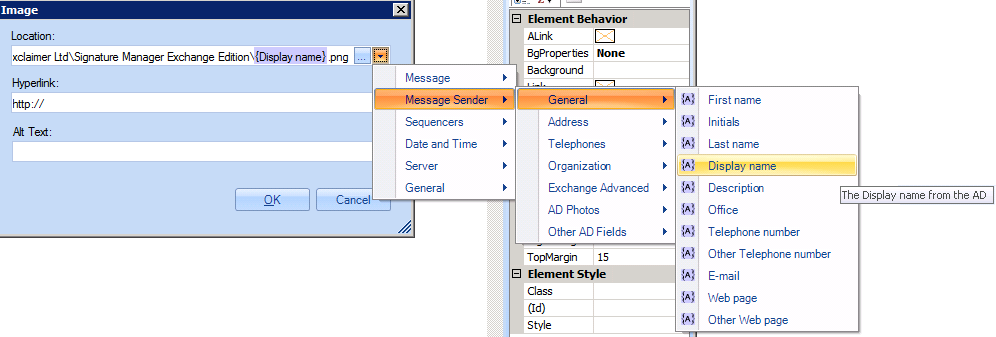
In this example, the filename is specified as the users Display
Name, as specified in the associated Active Directory field.
Related help pages
Customer support service by UserEcho