How do I import and export my signature template?
The following steps will allow you to import a template into your Exclaimer Product:
- Open the Exclaimer console.
- On the left of the screen, find and click on the "Template Library".
- In the Preview pane, select the category you want to add your template to (Selecting this will show you previews of templates that are already in that category).
- Locate the template.zip file you want to import and then click on the "Import" button in the toolbar at the top.
- In the new window, locate the file and click "Open". This will save the template to the template library.
The following steps will allow you to export a template from your Exclaimer Product:
- Open the Exclaimer console.
- On the left of the screen, find and click on the "Template Library".
- In the Preview pane, select the category where you have created your template (Selecting this will show you previews of templates that are already in that category).
- Locate the template you want to export and then click on the "Export" button in the toolbar at the top.
- In the new window, give the file a name, e.g. template.zip, and click "Save". This will save the template to a separate zip file.
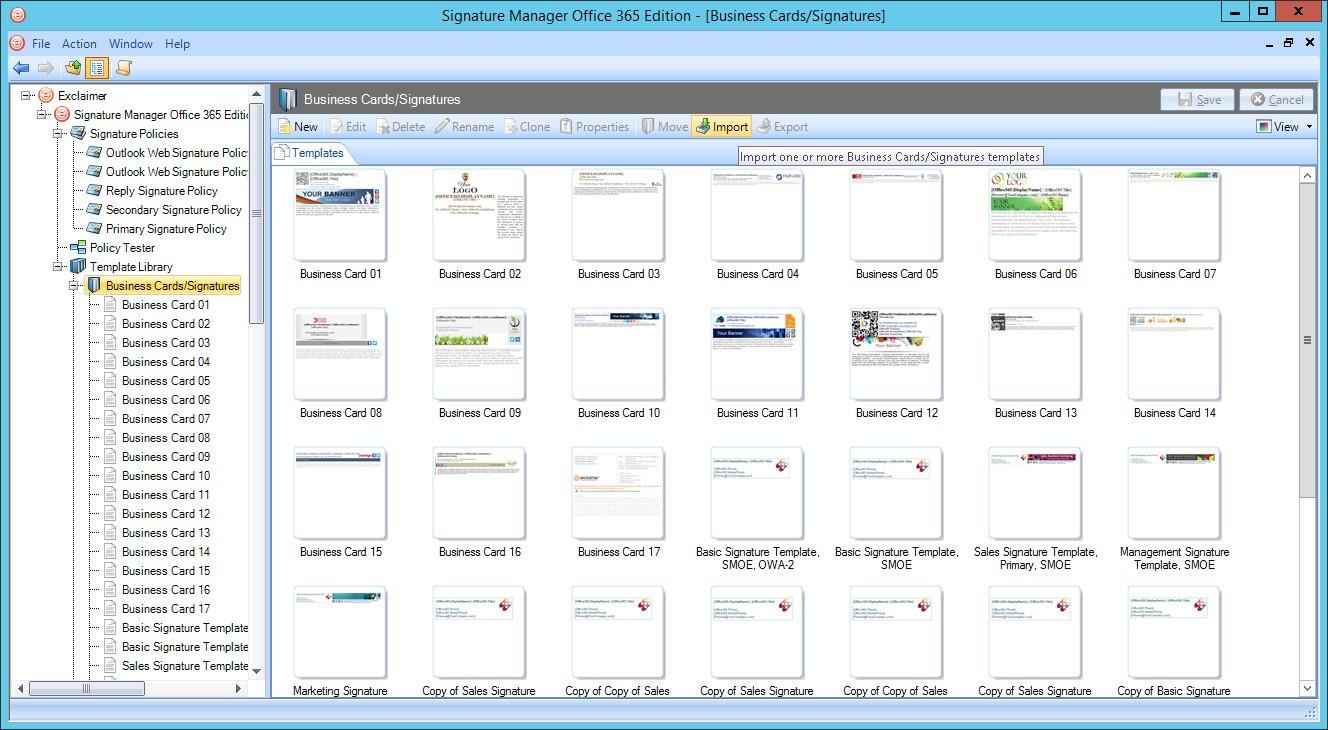
Customer support service by UserEcho