How to append the sender’s signature to a message that is sent from a shared mailbox
Scenario:
You have a shared mailbox which is accessible to multiple users in Microsoft Outlook. Users have the ability to send email from the shared mailbox.
You require that the signature of the user sending the email from the shared mailbox is appended, instead of the signature of the shared mailbox.
Resolution:
Users sending from the shared mailbox are required to be granted the Send-on-behalf permission to the shared mailbox. When using Send-on-behalf permissions, this creates a SENDER header in the email which is populated with the email address of the person who clicks Send.
Note: Using Send-As permissions would not create a SENDER header in the email. In this scenario only a FROM header would be present which would display the email address of the shared mailbox, not the sender. For this reason, using the Send-As permission it would not be possible to identify who the actual sender of the email is.
To configure Exclaimer Signature Manager Exchange Edition to append the signature of the user sending the message, enable the check box Populate templates {fields} using SENDER data instead of FROM data on the Signature Options tab of the signature policy.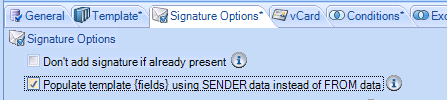
Note: If a user has both Send-As and Send-on-behalf permissions to the shared mailbox, the Send-As permission will take precedence.
Customer support service by UserEcho