Signature Manager Outlook Edition with Outlook Web Access (OWA) on iOS
The Outlook Web Access (OWA) app allows you to connect to the Exchange Server using a Web browser. In the past, trying to convert plain text emails into HTML was not possible when using Outlook in iOS. Although Microsoft has been supporting a web version of OWA, this has now been packaged into a “native” app for iOS. Apple tend to favour their own product solutions over ones created by third parties traditionally.
OWA for iPhone and OWA for iPad support offline access to your email, calendar, and contacts. The most recent items are downloaded to your device every time you use the app while online. While offline, you can read and respond to downloaded messages and meeting requests. You can also create new messages, calendar items, and contacts.
Administrators can manage their users’ access to OWA for iPhone and OWA for iPad through the Exchange Administration Center.

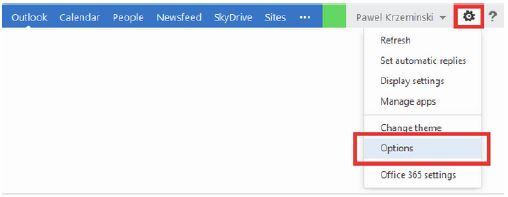
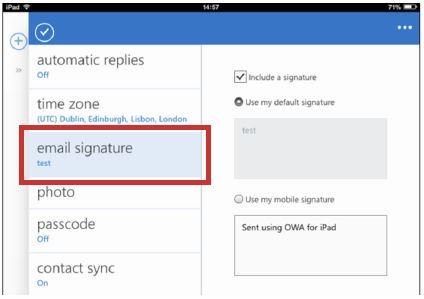
The OWA editor allows for a few basic text formatting actions such as choosing font face, color, size, background, inserting hyperlinks, bullets, numbered lists, etc. Note that there is no default option to insert images into the signature. Also, multiple signatures for one email account are not supported.
You have three options for signatures in the app:
OWA for iPhone and OWA for iPad support offline access to your email, calendar, and contacts. The most recent items are downloaded to your device every time you use the app while online. While offline, you can read and respond to downloaded messages and meeting requests. You can also create new messages, calendar items, and contacts.
What is required to run the software?
- A subscription to Office 365.
- The latest update of Office 365 for business OR the latest update of Exchange Online.
- iPhone 4S or higher or an iPad 2 or higher with iOS 6 or higher.
What subscription plans are available?
- Office 365 Small Business
- Office 365 Small Business Premium
- Office 365 Midsize Business
- Office 365 Enterprise E1, E3 and E4
- Office 365 Kiosk K1 and K2
- Office 365 Education A2, A3 and A4
- Any Exchange Online plan.
Administrators can manage their users’ access to OWA for iPhone and OWA for iPad through the Exchange Administration Center.
Creating an email signature
- After logging in to your Office 365 account, click Outlook in the top menu to switch to Outlook Web App.

- Click the Gear icon in the upper-right corner and select Options.
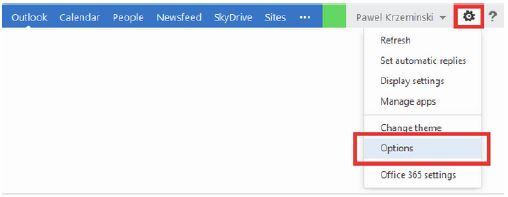
- In the navigation pane on the left click Settings. The email signature editor is located directly in the mail section, you do not need to perform additional actions to start using it.
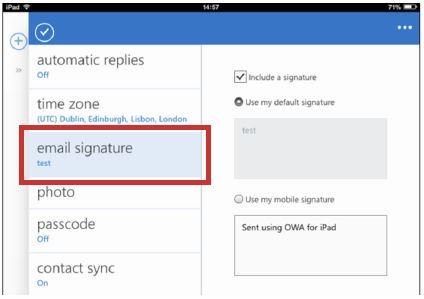
The OWA editor allows for a few basic text formatting actions such as choosing font face, color, size, background, inserting hyperlinks, bullets, numbered lists, etc. Note that there is no default option to insert images into the signature. Also, multiple signatures for one email account are not supported.
You have three options for signatures in the app:
Include a signature
- This is a checkbox which enables the use of signatures in the app.
- This option does not have a mailbox message configuration option that can be controlled from Office 365.
Use my default signature
- This option is always ‘checked’ and cannot be changed within the app.
- The data is taken from the signature text that has been added to the mailbox in Office 365.
- When using the app, any HTML code that is placed will not appear in the final signature as the editor cannot render it. There is a property that supposedly allows you to add HTML, but it does not appear to affect the signature, making it fairly redundant.
- Setting up a signature in the browser version of OWA will populate both the HTML and text fields. In order to remove the HTML, type in “” in the text section (default for this is blank).
Use my mobile signature
- This is native to the app and will not sync up to the Office 365 mailbox.
- It will not render HTML so you can only get a plain text signature.
- The default text is dependent on the Apple device used i.e. Sent using OWA for iPhone or Sent using OWA for iPad.
How does this affect Signature Manager Outlook Edition?
- The “Set signatures as default in OWA” option in Signature Manager Outlook Edition automatically adds the signature to messages in Outlook Web App.
- This does not apply to the browser version.
- It does not control the three signature options mentioned previously.
- Signature Manager Outlook Edition provides control for plain text signature content only.
Customer support service by UserEcho