Installing Signature Manager Exchange Edition
The Installation Wizard
1.Double click the setup file to start the installation and display a welcome message:
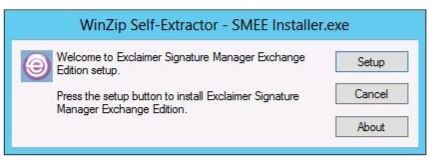
2.
Click Setup to launch the setup wizard:
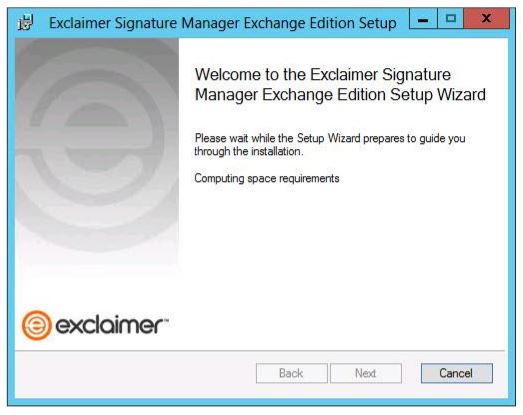
3.
Click Next to view the end-user license agreement:
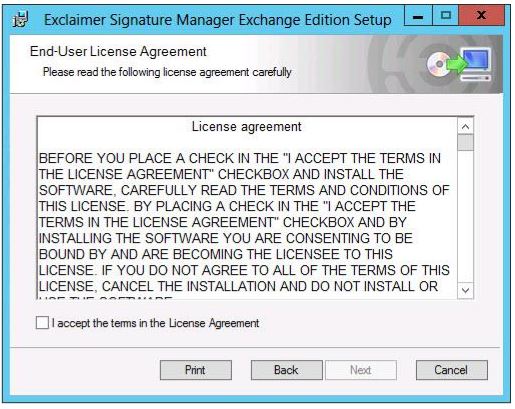
4.
Having read the license agreement, check the I accept the terms in the license agreement box and click Next to select a destination folder for installed files:
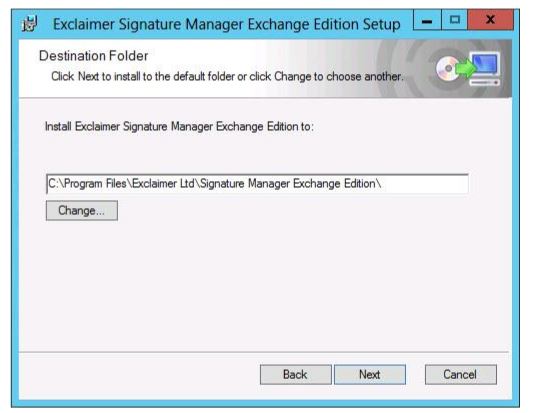
From here you can accept the default folder, or click Change to specify a new location.
5.
Click Next to confirm the destination folder and prepare the installation:
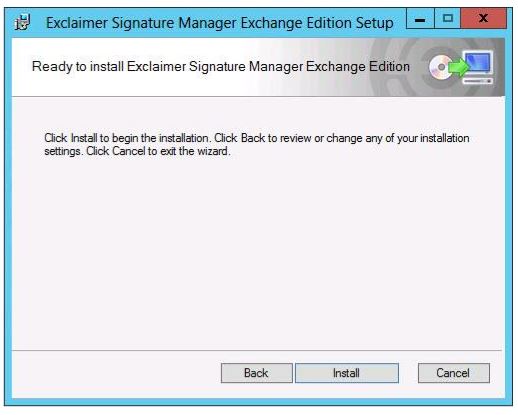
6.
Click Install to perform the installation:
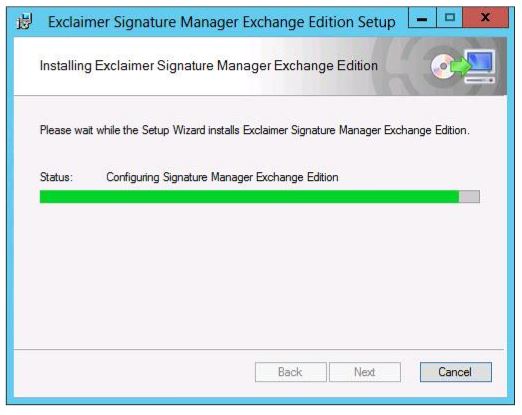
7.
Once files are copied, click Finish:
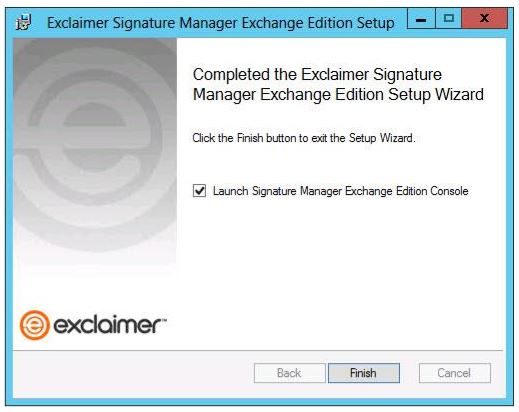
8.
The installation is now complete and the setup wizard is launched so you can confirm basic settings and get started with Exclaimer Signature Manager Exchange Edition.
Customer support service by UserEcho