How to set up an iPhone to always send in HTML
By default, an iPhone will always send new messages in Plain Text unless any formatting has been applied to the text. If formatting is applied to the text, such as making the text bold or italic, then it will send the message in HTML.
This shows how to set the default signature on the iPhone to bold or italic, so that all message sent will be in HTML.
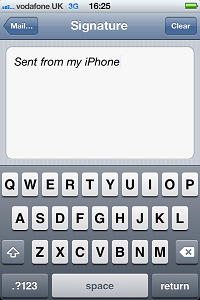
With these changes, any emails sent from your iPhone that include this signature will be sent in HTML. This means that Mail Disclaimers will be able to apply the HTML version of your signature to the message.
This shows how to set the default signature on the iPhone to bold or italic, so that all message sent will be in HTML.
- On the iPhone tap Settings > Mail, Contacts, Calendars and scroll down to the Signature section.
- Tap Signature and then tap and hold on your current signature and tap Select All.
- Tap the > arrow and then select the B/U button.
- Make the text bold or italic and then tap Mail.. at the top left of the screen to save the settings.
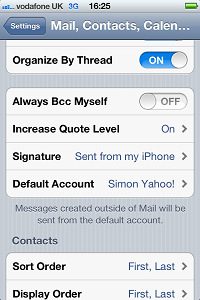
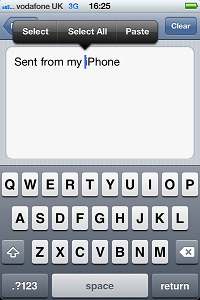
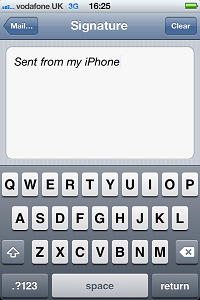
With these changes, any emails sent from your iPhone that include this signature will be sent in HTML. This means that Mail Disclaimers will be able to apply the HTML version of your signature to the message.
Customer support service by UserEcho