How to add your own branding to the Mail Archiver search UI
Since Exclaimer Mail Archiver allows end users (by default) to see all their archived emails, even on smartphones and tablets in the web-based search UI, we’ve made it possible for you to add your own branding in that search UI.
Any image in the web search UI can be replaced. Brand the login screen, the search results, the blank homepage just before a search is made etc.
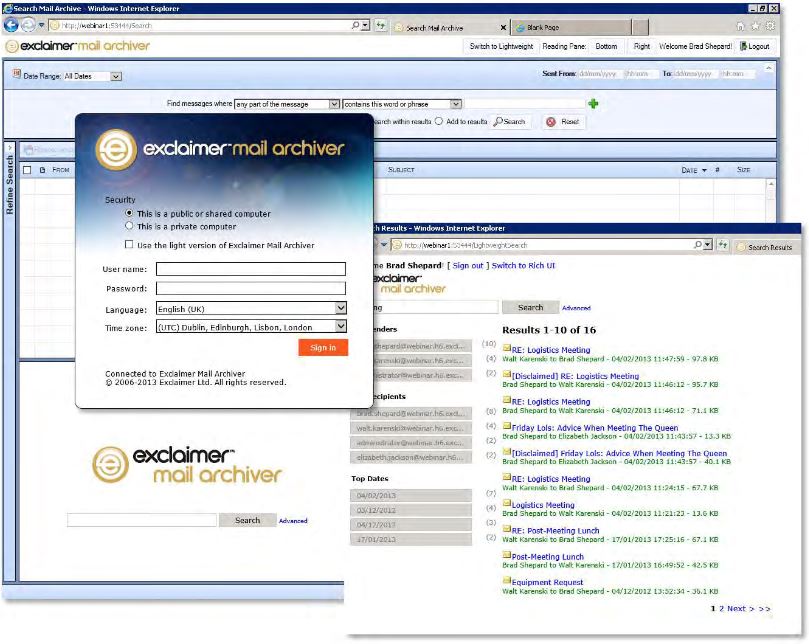
All of the files are contained in this folder directory. If you installed Exclaimer Mail Archiver somewhere other than the default location, replace everything before ‘\IISWebSearch’ with the directory you’re using.
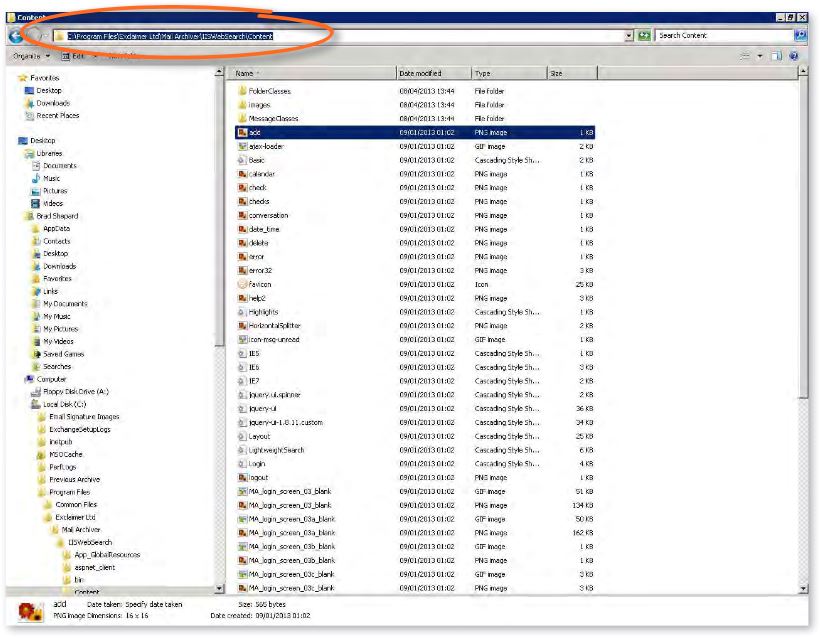
Navigate to the address provided (remember to adjust it if you installed Exclaimer Mail Archiver somewhere other than ‘Program Files’).
We’ve marked each image with its filename in the diagrams below. To brand an image, either edit the desired file or replace that file with another image with the same file-name and dimensions.
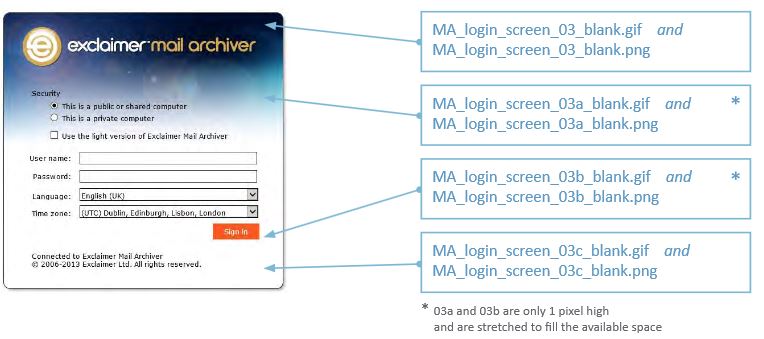
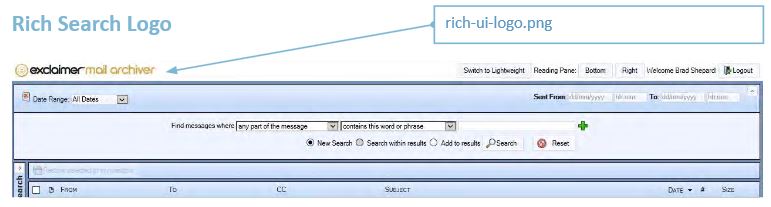
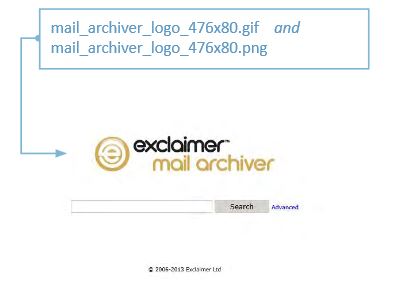
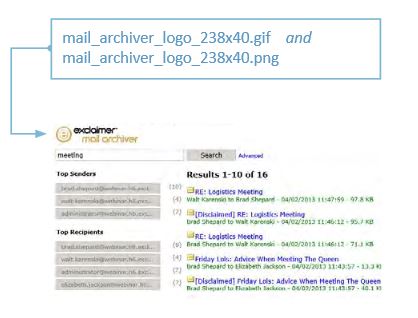
We recommend creating your branded image elsewhere, creating a copy with the filename for the image you want to replace.

Then, move that image into the Mail Archiver images folder. A dialog box will appear asking whether you want to copy and replace this image (among other options), select ‘Copy and Replace’.
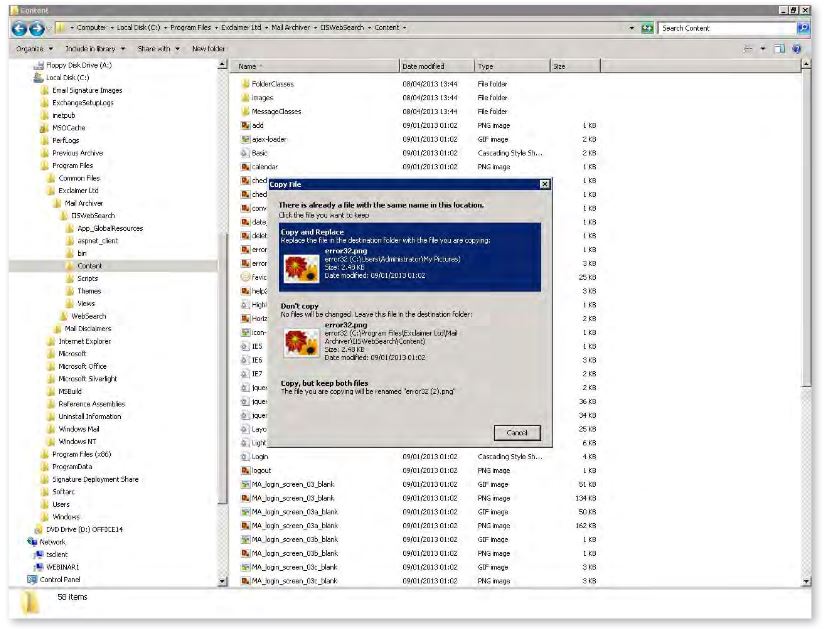
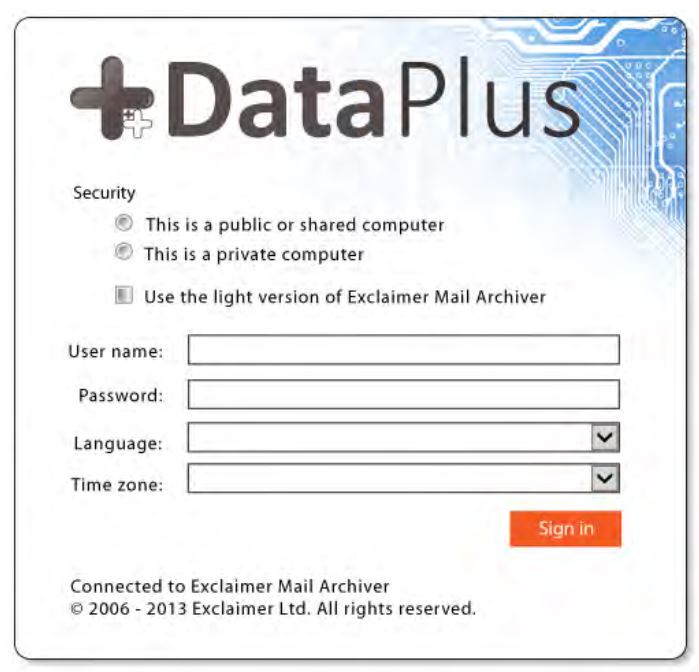
Any image in the web search UI can be replaced. Brand the login screen, the search results, the blank homepage just before a search is made etc.
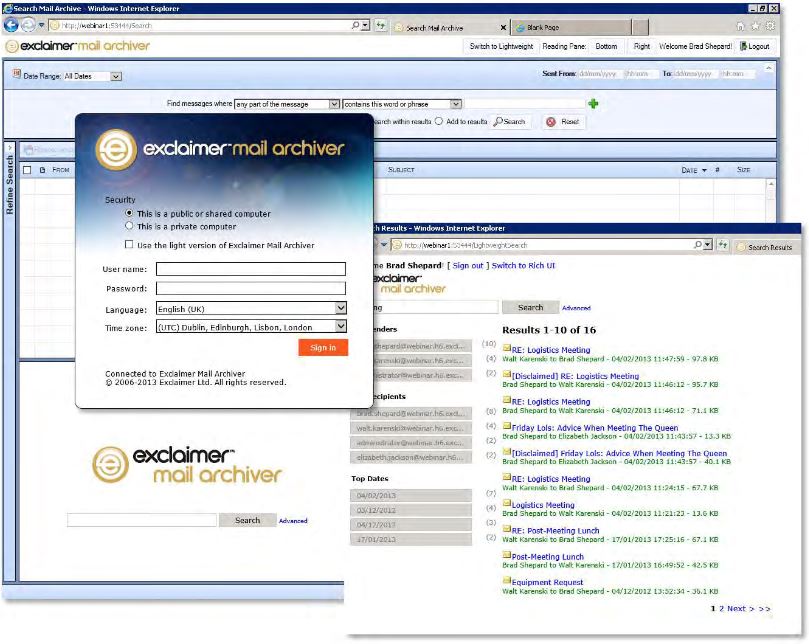
All of the files are contained in this folder directory. If you installed Exclaimer Mail Archiver somewhere other than the default location, replace everything before ‘\IISWebSearch’ with the directory you’re using.
C:\Program Files\Exclaimer Ltd\Mail Archiver\IISWebSearch\Content
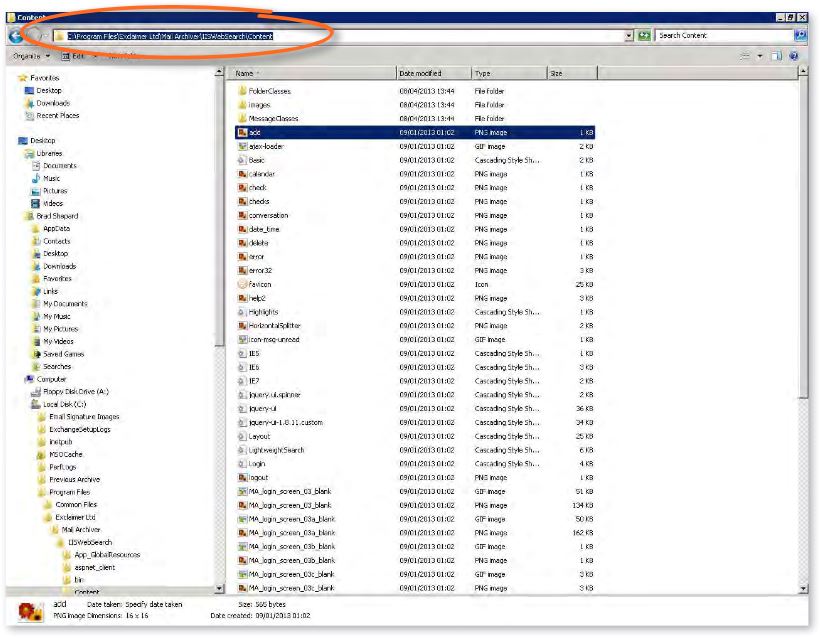
Navigate to the address provided (remember to adjust it if you installed Exclaimer Mail Archiver somewhere other than ‘Program Files’).
We’ve marked each image with its filename in the diagrams below. To brand an image, either edit the desired file or replace that file with another image with the same file-name and dimensions.
Login Screen
Note: the backdrop may be displayed as either one single image or three combined, you’ll need to replace all of them to ensure your branded version appears.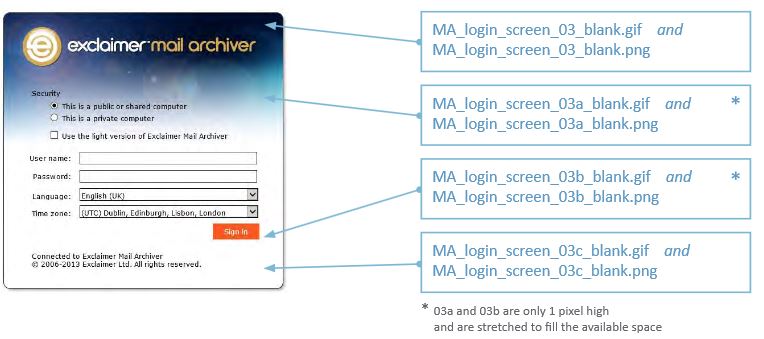
Rich Search Logo
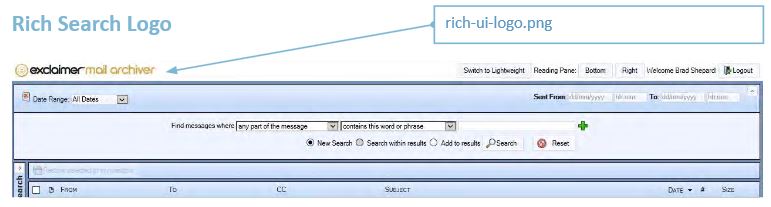
Light Search Homepage Logo
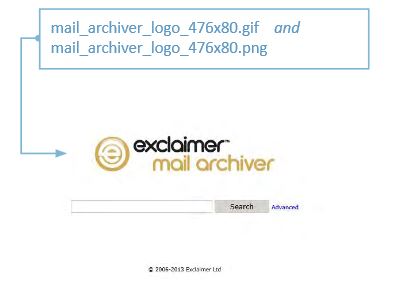
Light Search Results Logo
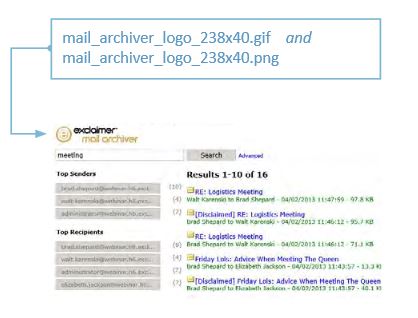
We recommend creating your branded image elsewhere, creating a copy with the filename for the image you want to replace.

Then, move that image into the Mail Archiver images folder. A dialog box will appear asking whether you want to copy and replace this image (among other options), select ‘Copy and Replace’.
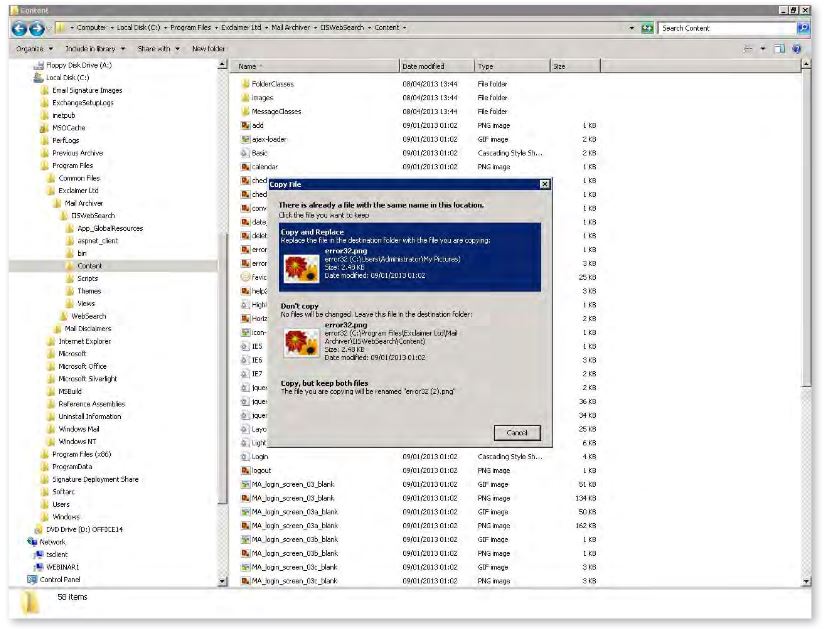
The next time you enter the Mail Archiver search, your new image (or images) will be visible.
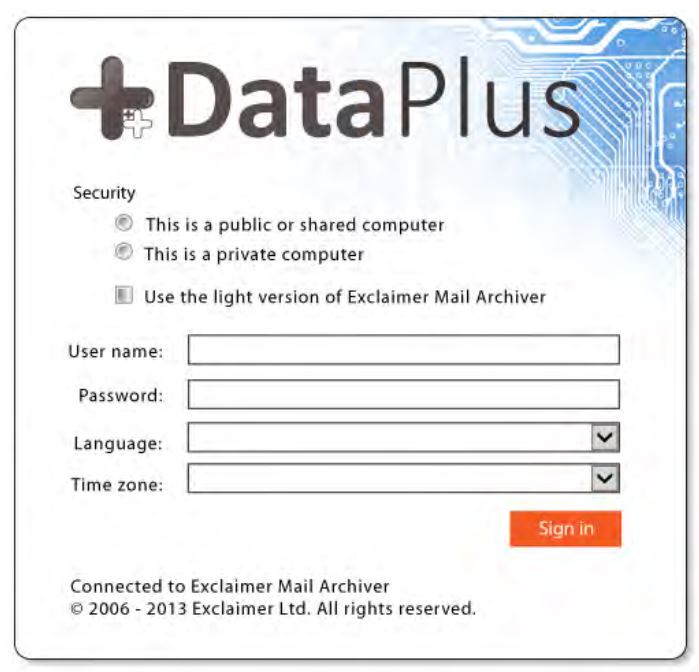
Customer support service by UserEcho