How to insert user photos in an email signature
Users photos can be populated into the email signature by uploading the photo to one of the available photo attributes in Active Directory for each user.
Exclaimer will query the attribute and insert the photo to the signature that is created for the user.
The list of available Active Directory attributes to upload a photo to are:
thumbnailPhoto (default)
photo
thumbnailLogo
jpegPhoto
thumbnailPhoto is also the attribute used by Microsoft Outlook and Lync to display user photos.
Uploading a user photo to Active Directory can be achieved using Exclaimer Outlook Photos, a free product by Exclaimer.
Outlook Photos will auto-match the photo file name to the correct user using data such as the user name or employee id. Bulk imports are a supported feature. The photos will also be automatically cropped and centered to the correct size.
Once the photos have been uploaded to the Active Directory attribute, the field can be inserted into the Exclaimer signature Template Editor from the list of available fields in the drop down list:
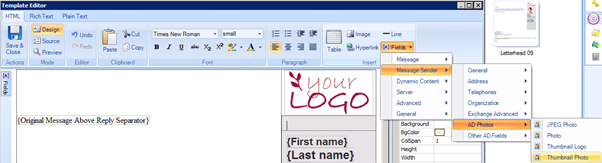
The users photo will then be populated in the signature:
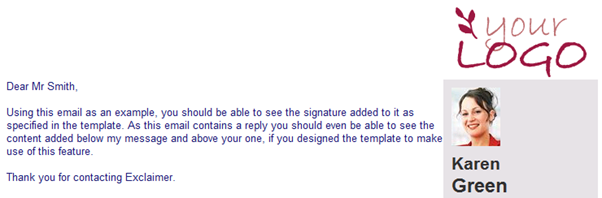
Customer support service by UserEcho