Deploying Outlook Web Access signatures in a hybrid environment using Exclaimer Signature Manager Outlook Edition
Scenario:
Some user mailboxes reside on an on-premise Microsoft Exchange server. Others user mailboxes reside in Office 365.
You have already deployed OWA signatures to on-premise users but OWA signatures are not deployed to Office 365 users.
Solution:
Using multiple Signature Deployment Policies, it is possible to configure which OWA signatures should be deployed to Office 365 or the on-premise Microsoft Exchange server.
A Signature Deployment Policy will create signatures for users that are members of an Organizational Unit. Therefore the on-premise users and Office 365 users would be required to reside in different OU’s.
To create an additional Signature Deployment Policy for Office 365 users:
1. Right click the existing Signature Deployment Policy in the console tree and click Clone Signature Deployment Policy: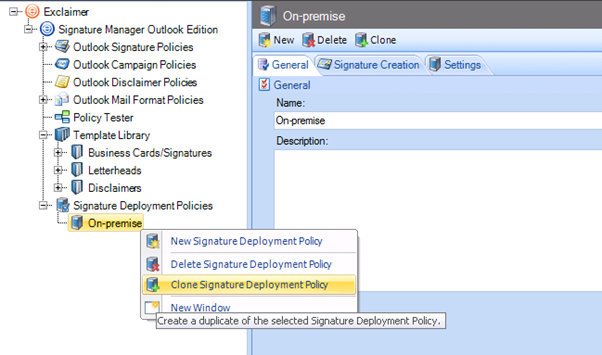
2. Click the General tab and specify a name for the policy: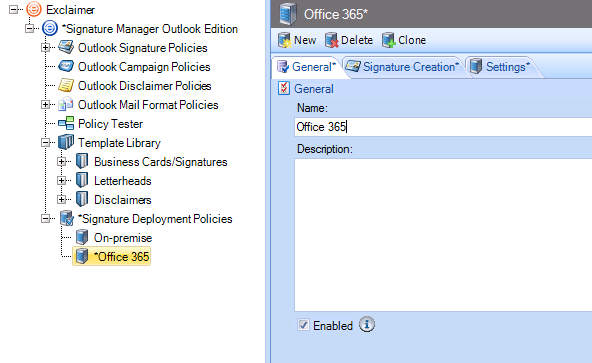
3. On the Signature Creation tab, delete the existing OU.
4. Click the Add button and specify the OU where the Office 365 users reside. Click OK:
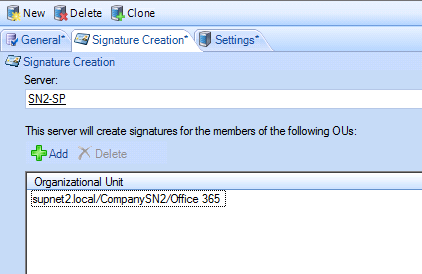
5. On the Settings tab, select the radio button Update OWA from Server and click the Configure button: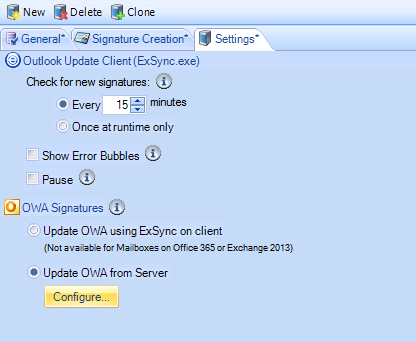
6. Specify an Office 365 user with permissions to update other users OWA signatures. The required permissions can be find in the following article:
How to configure permissions to update Outlook Web Access signatures and settings
7. Select the radio button Use this URL for Exchange Web Services and enter the URL below:
https://outlook.office365.com/ews/exchange.asmx
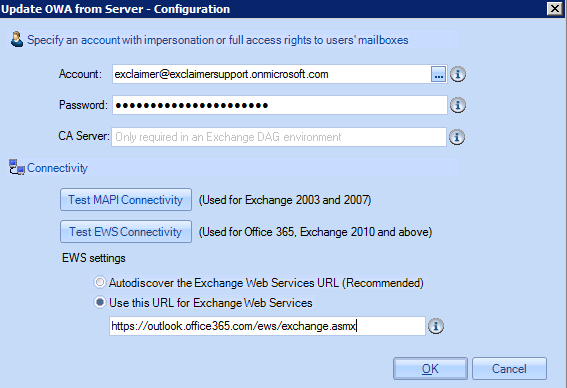
8. Click OK. Click the Save button.
Office 365 users that apply to an OWA signature policy will be deployed the OWA signature after configuration has saved. Click the Status link on the right hand side of the Exclaimer console to view the event logs to confirm the Office 365 user has been deployed an OWA signature successfully.
Customer support service by UserEcho