How to migrate Exclaimer Mail Archiver to another computer
1. Export the current Mail Archiver configuration from the old computer by clicking the Export Configuration link in the product console: 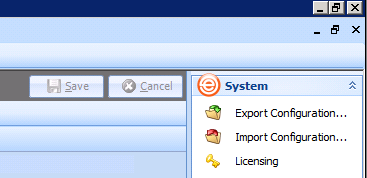
The export file will save with a .econfig extension.
2. Disable Mail Archiver by unchecking the box Enable Mail Archiver. Click the Save button: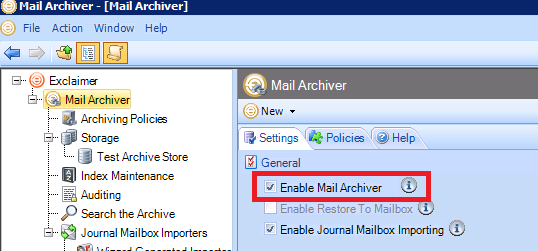
3. Copy the exported configuration file to the new computer.
4. Install Mail Archiver on the new computer and complete the first use wizard.
5. Open the Mail Archiver and click the Import Configuration link.
6. Select the exported configuration file copied in step 3 and click Ok.
7. Move the store and index as per the KB article Moving both Store and Index.
8. Uninstall Mail Archiver from the old computer via Windows Control Panel > Programs and Features.
Note: The configuration can only be exported and imported to computers in the same Active Directory forest.
Customer support service by UserEcho