SSL or Autodiscover errors when using the Sent Items Update service in Signature Manager Exchange Edition
The best way to solve this issue is to manfully configure the Sent Items Update service:
- In the Signature Manager Exchange Edition console, choose the Sent Items Update option on the left and go to the Settings tab.
- Go to Connectivity and select Manually specify connectivity settings (Advanced). Enter your details.
- Click the Detect button. This will automatically complete the details on the left. If this does not happen or you have input them incorrectly, enter the following details:
https://localhost/EWS/Exchange.asmx
- Once everything is confirmed, click Save.
- Restart the Signature Manager Exchange Edition Sent Items Update service.
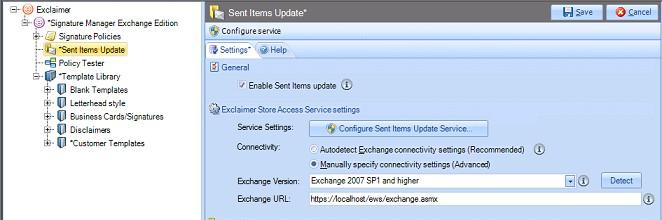
Customer support service by UserEcho