How to enable diagnostics in Signature Manager Exchange Edition
The Diagnostics feature can be useful to identify the shape and content of a message, before and after it was processed by Signature Manager Exchange Edition.
This feature will copy messages that match the Diagnostics conditions and email the data generated to the recipient specified.
Note: Diagnostics does not interrupt mail flow, and messages will still be delivered to the intended recipients.
To enable Diagnostics:
- Open Signature Manager Exchange Edition
- Navigate to Exclaimer > Signature Manager Exchange Edition > Settings tab.
- Click the Advanced button
- Navigate to the Diagnostics tab
- Check Enable Diagnostics
- Specify an email address in the Diagnostic Recipients box (this is where the diagnostic data generated will be sent to).
- Optional* Specify the sender’s email address for which you wish to collect diagnostic data for in the Match Sender box
- Optional* Specify the recipients’s email address for which you wish to collect diagnostic data for in the Match Recipients box
- Optional* Specify a word or phrase which will be included in the subject line which can be used to trigger diagnostics in the Match Subject box
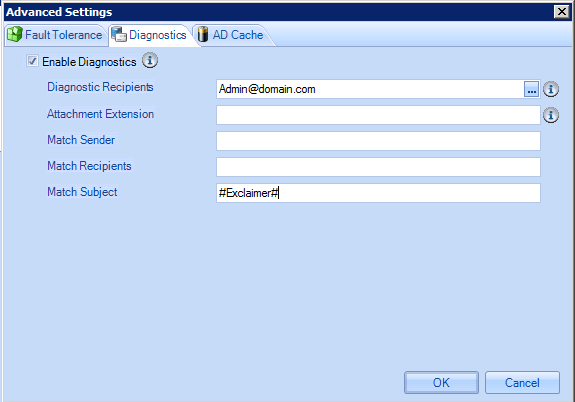
An email will then need to be sent which recreates the issue. If the Diagnostic conditions are met, an email will be sent to the address specified in the Diagnostic Recipients box which contains the diagnostic data. This email should be saved and then attached in a reply to your Exclaimer Support ticket for review.
Customer support service by UserEcho