How to disable link preview in Outlook Web Access and Outlook.com
Scenario:
If you are an Office 365 subscriber using Outlook on the Web (OWA) or Outlook.com, you may notice that hyperlinks are displayed as a preview that includes a link title, thumbnail, and description of the link. For example:
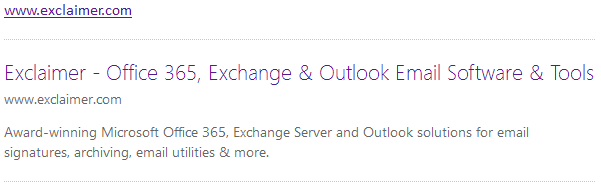
This is known as a Link Preview feature and, when enabled (which it is by default), links are displayed in this way when you compose or read emails using OWA or Outlook.com.
However, if you are using an Exclaimer signature product to apply email signatures and those signatures contain links, displaying link previews can spoil the appearance of signature content. If this is the case, you can disable the Link Preview feature (either for yourself, or for all users in a tenancy).
Solution:
Disabling the link preview feature for yourself
To disable the Link Preview feature entirely, follow the steps below in OWA or Outlook.com:
1.Click on the Gear icon in the top right corner (to the left of your profile image).
2.Open the Options page:
- For Outlook on the Web (OWA) for Office 365, select My app settings > Mail
- For Outlook.com, select Options
3.Within Options, navigate to Mail > Layout > Link preview:
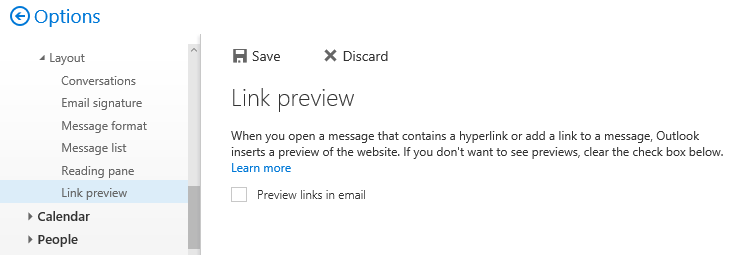
4.Uncheck the Preview links in email check box.
5.Click Save.
6.Press the Back button or the Options header at the top of the navigation pane to return to your mailbox.
Disabling the link preview feature for all users
As an Office 365 administrator, you can disable the Link Preview feature for all users in your tenancy. To do this, follow the steps below:
1.Connect to your Office 365 Exchange Online tenant using PowerShell with an administrator account (if you’re not sure how to do this, click here).
2.Run the following command:
|
Set-OrganizationConfig –LinkPreviewEnabled $false |
This disables the feature for all users and they will not be able to enable it themselves. If you prefer to disable the feature but allow users to enable it themselves if required, run one of the Powershell scripts below:
For a single user:
|
Set-MailboxMessageConfiguration –Identity <username> –LinkPreviewEnabled $false |
For all users in the tenancy:
|
Get-Mailbox –Resultsize Unlimited | Set-MailboxMessageConfiguration –LinkPreviewEnabled $false |
Customer support service by UserEcho