The Plain Text part of this template has not been modified - it must be set before saving the template
Scenario:
You are adding or updating a signature template in Signature Manager Exchange Edition or Signature Manager Outlook Edition. When you try to save changes, the following message is displayed:
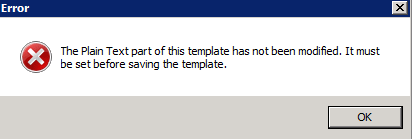
You are not able to save the template until the Plain Text element is updated however, you only wish to create an HTML version. For example, you might be creating a template which contains a campaign promotion/banner to messages - the kind of content that is of little or no use in anything other than HTML format.
Reason:
When creating a new signature template in Signature Manager Exchange Edition or Signature Manager Outlook Edition, it must be created in three formats:
- HTML
- Rich Text
- Plain Text
In most cases, Outlook composes and sends new email messages in HTML format. However, if Outlook receives a message in Plain Text Format, it will reply in Plain Text Format by default. In this case, unless the sender manually changes the message to HTML before sending, a Plain Text version of the signature would be applied.
For this reason, creating all three formats for a signature template is mandatory - when adding or editing templates, you cannot save changes until all three are set. If you attempt to save a template without updating the Plain Text format, the error message is displayed.
Solution:
If you are sure that a Plain Text version of your template will never be needed, a quick solution to clear the warning message and allow you to save changes, is to add an empty composite field to the Plain Text version, as shown below:
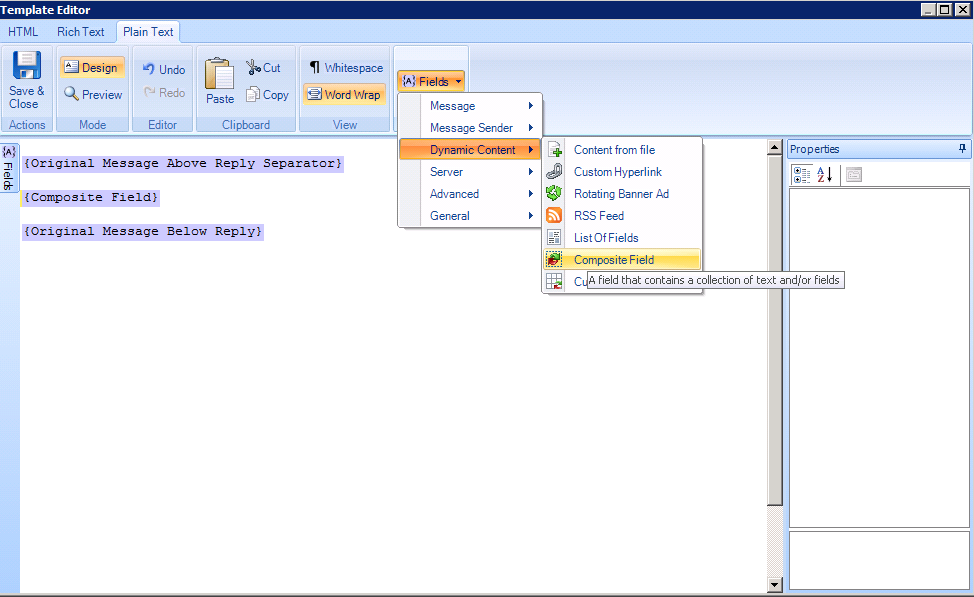
A composite field can be thought of as a container for other fields - so if you just add a composite field without defining what it is comprised of, it will never be populated in signatures.
Customer support service by UserEcho