Using a dedicated, non-admin user for aggregation and updating signatures with Signature Manager Office 365 Edition
Scenario:
You wish to use a dedicated, non-admin user, which is non-billable (optional) for data aggregation and updating signatures with Signature Manager Office 365 Edition.
Solution:
To achieve this, you need to create a new user in the Office 365 Admin Portal; hydrate this account (by setting regional options via Office 365 OWA); run a PowerShell script to apply credentials for the new user and finally, add this user to Signature Manager Office 365 Edition. Required steps are detailed below.
Preparation
Download this zip file (SMO365E_Non-Admin_Account.zip) which contains a required PowerShell script (365Account.ps1).
Unzip the file and save the script to a location that can be easily accessed later.
Process
Follow the steps below:
- Sign-in to the Office 365 admin portal (https://portal.office.com) as the admin user (or delegated admin, in the case of a Cloud Partner).
- From the left-hand menu, select Users > Active Users and create a new user. For example: ExclaimerService.
- Wait for the mailbox to be created for this user. You can see this by selecting the user in the Office 365 admin centre, and watching the right-hand pane:
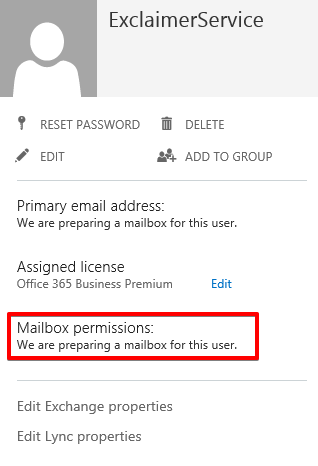
- Once the mailbox has been set up, log on to Office 365 OWA, using the new account (i.e. ExclaimerService).
- Set regional options as appropriate - this will hydrate the account.
- Log off.
- Run the PowerShell script (365Account.ps1) that you downloaded beforehand.
- When prompted, enter credentials for an Office 365 administrator.
- When requested, enter account information for the new user (i.e. ExclaimerService).
- (Optional). Double-click the ExclaimerService account (or your equivalent) in the Office 365 Admin Center.
- (Optional). Select Licenses and uncheck all licenses for this user and save changes:

Note: Steps 10 and 11 are optional. Complete these steps if you do not wish this account to use an Office 365 license - i.e. to make this a non-billed user. - Open Signature Manager Office 365 Edition and navigate to the Signature Manager Office 365 Edition branch in the Exclaimer console.
- Select the Settings tab and configure the Office 365 admin account to be the new user (i.e. ExclaimerService). For further information on settings, click here.
Note: If you have chosen to remove licenses for this user and you click the Test Connectivity button, an error will be returned (because the user does not have a mailbox) - this is fine. If you opt to leave licenses in place, the Test Connectivity option should not return an error.
Customer support service by UserEcho