How to share the Exclaimer Template Library folder for use with Exclaimer Template Editor
Scenario:
You require marketing users to be able to edit and publish signatures to the server/workstation where Exclaimer is installed.
Users are not authorized to log onto the computer where Exclaimer is installed.
Solution:
Installing Exclaimer Template Editor on the user’s computer will allow the user to edit and publish signatures templates to the Exclaimer installation on the server/workstation.
So that the users can view and publish signature templates to the Exclaimer template library, the folder will be required to be shared.
1. On the server where Exclaimer is installed, navigate to the Template Library folder directory:
Default: C:\ProgramData\Exclaimer Ltd\{Exclaimer Product Name} \Template Library
Eg: C:\ProgramData\Exclaimer Ltd\Mail Disclaimers\Template Library1
2. Right click on the Template Library folder and choose Properties
3. On the Sharing tab, click the Advanced Sharing button:
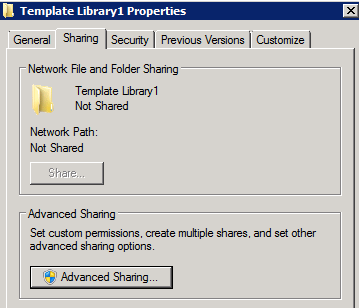
4. Tick the box Share this folder and specify a Share name: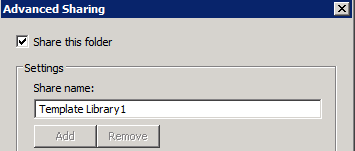
5. Click the Permissions button and grant the Everyone group Full Control and click Ok twice: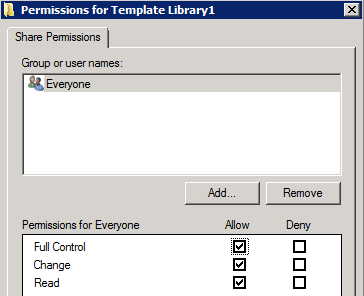
6. On the Security tab, click the Edit button:
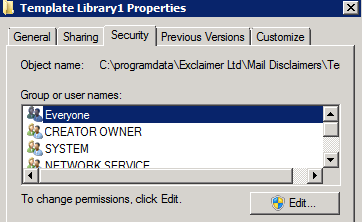
7. Allow the required users/group Modify access to the folder and click Ok twice.
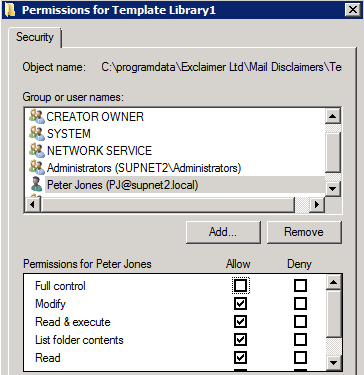
Note: Do not remove any of the permissions already specified on the folder. This could prevent Exclaimer from appending signatures.
8. Once the share has been created and the permissions have been specified. Follow the instructions as per the KB article below to configure Template Editor:
How to use Signature Manager Exchange Edition with Template Editor
Customer support service by UserEcho